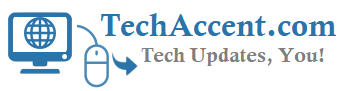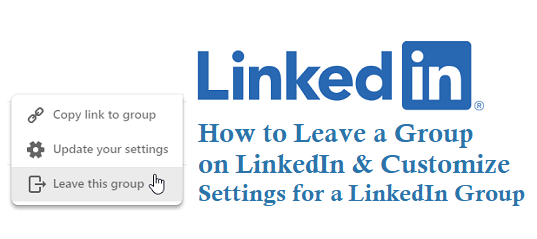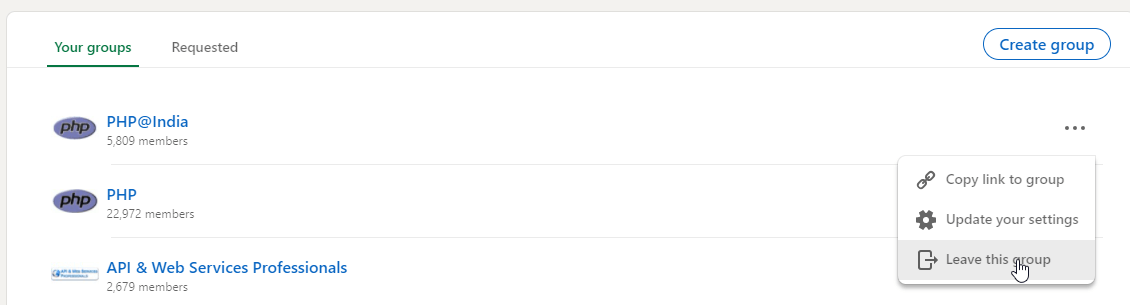Sometimes you might be joining a wrong Group on LinkedIn or you may no longer want to see the notifications from the Group, if you ever feel so, leaving a Group on LinkedIn is very easy, just follow below simple steps and also see how can you customize settings for a Group on LinkedIn.
Leave a Group on LinkedIn
Log in to your LinkedIn Account
Click on My Networks Section on Top
Now look for Groups Section on Left Side Bar
It will display the List of Groups you Joined on LinkedIn.
Now on the right side, it has 3 dots click on it and you will see Leave this Group Option Choose the option see below image.
It will ask for a confirmation like below.
Leave this group
You will no longer be able to access the conversations in the group PHP Group for Project Managers. Would you still like to leave this group?
Now Choose Leave option it will display as You have left the Group.
How to Customize Settings for Group
You can also perform or customize a Group on LinkedIn like Settings for a Group. See the above image to see the Update your Settings option on LinkedIn.
For Messaging: You can Choose whether group members in your extended network can message you or not by Turning on it
Display group on profile: You can choose whether to display the Group name on your LinkedIn profile and also other Communication settings.