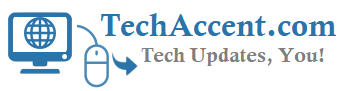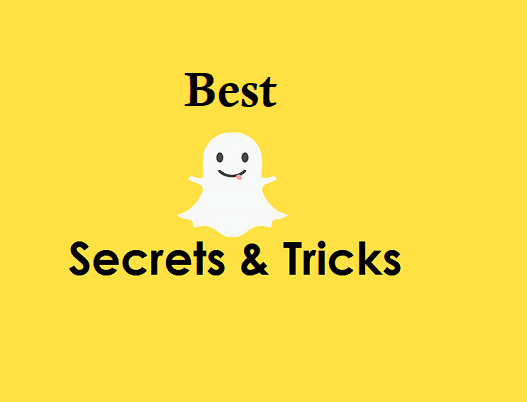Snapchat has launched in September 2011 since then it is the number one video messaging application and until Februaruy 2017 it has over 160 million daily active users with over 2.5 billion videos are sent by users per day. Below are some of the Best Snapchat Tricks and Hidden Features You Didn’t know and this article will be updated regularly.
Best Snapchat Tricks
How to Save Snapchat Stories, Videos and Photos of yours and your Friends
- Open Snapchat story.
- While you are viewing the story, just tap on the Chat text to open a chat window.
- Write something relevant about that story and tap Send. The message will be sent to your friend.
- Now, quickly head over to the Snapchat “Chat” section and tap on your friend’s name. That will open a chat window, and you should see the snap on which you just commented.
- Tap and hold on that snap. You will see, “SAVED” message. And all the saved messages will be highlighted with a grey background.
Now we need a software or an app that which can help us to save received images/video/stories in our phone quickly.
SnapSave: Snapsave is an app which can help you to download received photos/stories on your smartphone, but unfortunately this app is only available in iTunes store for iPhone users only.
SnapBox: This is another app used to save Snapchat photos/videos on your ios device.
Casper: This app can also help you save Snapchat photos/videos but on your Android device. You can simply search for this on Google’s Play Store, or else you can visit this website: casper.io
SaveMySnaps: This can help you save photos/videos on your Android device. You can easily find it in the Play Store or visit the site for the app on your Android device: savemysnaps.com
Manually: Or if you just want to save an image then you can take a screenshot by pressing both home and up volume key simultaneously.
How to Use multiple filters on Snapchat
Once you’ve taken a Snap you can swipe left to add color filters and more. But did you know you can also layer filters? Say you’ve taken a photo, and you want to make it black and white, but you also really want to put the time on it. Just swipe to the black and white filter, then hold the screen with one finger and keep swiping to the time filter. Done.
How to Add a soundtrack to your Snapchat video Snaps
If you’d like some audio accompaniment on your video Snaps, just open your music player app, start the tune you want in your Snap, switch back to Snapchat and record your video. You’ll now have your very own music video Snap.
How to change the color of a text on Snapchat
To change the color of a text on Snapchat you just have to write a text as said before, so then you touch the “T” icon on the top right of the screen. When the icon is touched once, the text will have increased in size and aligned left, and if you touch it twice it will align center. So to change the color, you just have to touch the text and a color palette will appear on the top right of the screen and there you choose the color you want. Note this option just applies when the text is enlarged, in its original size it can’t be changed color.
How to Find Out If Your Friend Has Blocked/Removed You on Snapchat
Did you ever feel curious about how you will be able to know if your friend has blocked you/removed you from their Snapchat friends list?
We have a trick that you can use to find out, in a matter of seconds, if your friend has blocked/removed you.
Just follow these steps:
Open Snapchat and swipe down to access your profile settings section.
Tap on “My Friends” option.
Under the “FRIENDS” tab, search for the friend who you think has removed/blocked you, and then tap on their name.
Doing this will pop-up their profile info that will show their Snapchat name, username, and Snapchat score (snapscore).
Now, if their snapscore is visible it means that you are still friends and they have not blocked you. Else, if you are not able to see the score that means they have blocked/removed you.
How to move, rotate, enlarge, and shrink text on Snapchat
To move, rotate, enlarge, or shrink the text you wrote on your picture/video of Snapchat you just have to click the “T” icon on the top right. You will see how the text is enlarged and will align left and if you touch it again it will align centered. To move it you just have to press your index finger on the screen and start moving it and rotating it how you want. To enlarge and shrink is the same, you just have to move your fingers depending on what you want, expand to enlarge and shrink to make the text small.
How to record videos on Snapchat
To record videos on Snapchat you just have to go to the start/camera screen, then determine if you want to make a video with the front or back camera. Once decided, press the button on the center down of the screen until you see the video has finished recording. Another trick is that while you are recording, for example on the back camera, but then you want to show your face, you just have to tap the screen with a finger of your other hand while the one recording is pressed and that way you change screen.
How to apply filters on a video and edit on Snapchat
To apply filters on a video or edit them you just have to go to the start/camera screen, choose if you want to record with the front or back camera and then press your finger on the button at the end of the screen. Once you have finished the video, it will replay over and over on your screen, so to apply filters you just have to slide your finger to the sides to see how different colors or tones are applied, or you have the option to put it on fast/slow/backwards movement.
Profile Ghost Secret Ability
Every Snapchat user has a profile page, but the ‘Ghost’ logo on each page is actually unique. The black dots against the yellow background surrounding the white ghost create a unique pattern that functions like a QR code. Snapchat calls this a Ghostcode.
A good way to use this is to capture a screenshot of your profile page and to share your Ghostcode elsewhere on the Internet, like on Facebook, Twitter and Tumblr.
If someone points their phone camera at this image while in Snapchat camera preview, he or she can add you as a friend.
We will update the article with below things
Add Multiple Text Lines In Your Snap
Add Background Music To Your Snap Videos
Add Background Music To Your Snap Videos
Save Mobile Data Usage With Travel Mode
Black and White Crayons for iOS