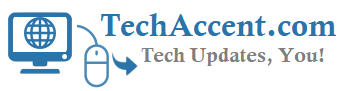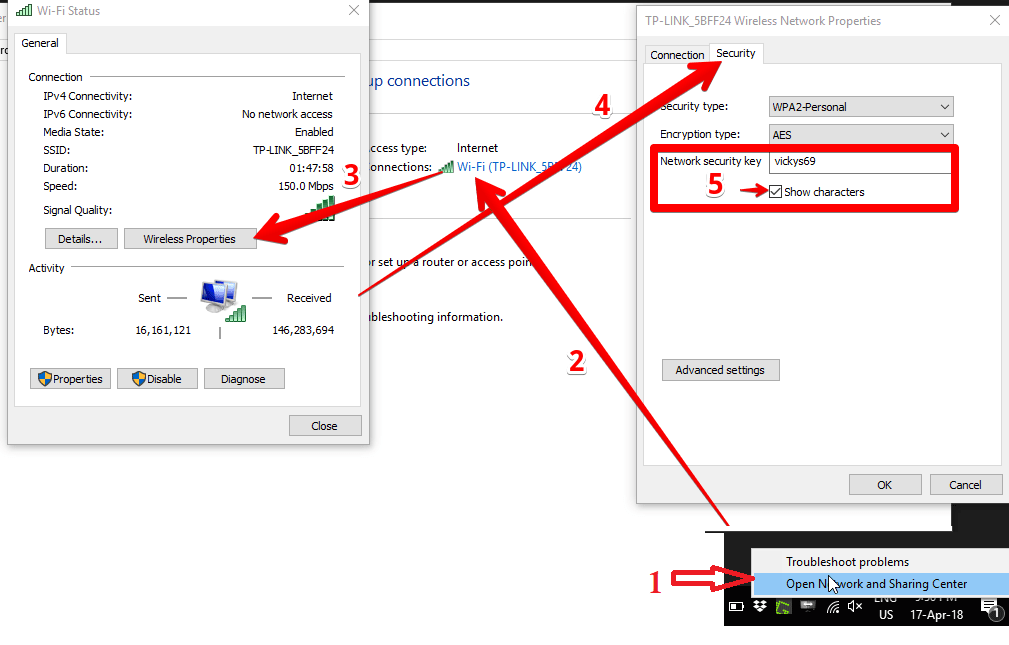If you have ever forgotten your wi-fi (Wireless Fidelity) password then you can Retrieve Forgotten Wifi Password using 3 different Ways lets see below.
Retrieve Wifi Password
How to view Forgotten WiFi Password
If you are using Windows then you can easily retrieve or know your wi-fi password by following below instructions
1. On the bottom right corner Right click on the Wireless icon, and click on Open network and Sharing Center
2. In the network and sharing center Page Under the Connections setting open your Wi-fi network
3. Now click Wireless properties and new pop will open.
4. Now in the Security Tab un check show characters option, under Network Security Key it will display your Wifi Password.
Know Wi-fi password using browser
If you use TP Link, D Link or any other Router then just go their default IP address for exapmple for TP Link its 192.168.1.1.
Go to 192.168.1.1 it will display your Wireless Router settings
and Under Wireless Security it will display your Wi-fi password(WPA-PSK/WPA2-PSK) you can also reset here.
Get Wifi password using Software
By using RouterPassView you can Recover lost password from router and also using WirelessKeyView you can Recover lost WEP/WPA key/password.